Google Search Tips
The following tips are intended to help BLM employees perform more efficient and effective internet searches. Although this guide includes examples and screen shots using the Google search engine, this should not be construed as promotion of a particular product.
For assistance with internet research, BLM employees should contact the BLM Library at [email protected].
- Search for an Exact Phrase
-
1. Search for an exact phrase: Including quotations around phrases will result in a query that includes all terms in specified order. Google employs synonyms automatically, but quotations will produce exact wording. This is especially helpful when searching for a particular publication; simply encase the title in quotations. Searching for “Factors influencing development of cryptogamic soil crusts in Utah deserts” returns results for the article (from the Journal of Range Management) that can be accessed through a university that digitized the article.
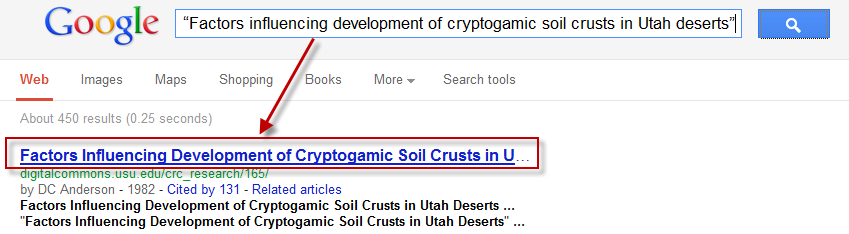
- Search for a Specific File Format
-
2. Search for a specific file format: Entering "filetype:" and the 3 letter file extension (without the leading dot) will return results that are for the requested file format only. This will work for doc, xls, ppt, rtf, and others.
Searching specifically for PDFs often produces results that are reports. Searching filetype:pdf “project Rulison” will produce results that are in PDF format and have the exact term "Project Rulison." Note that results are not case-sensitive.
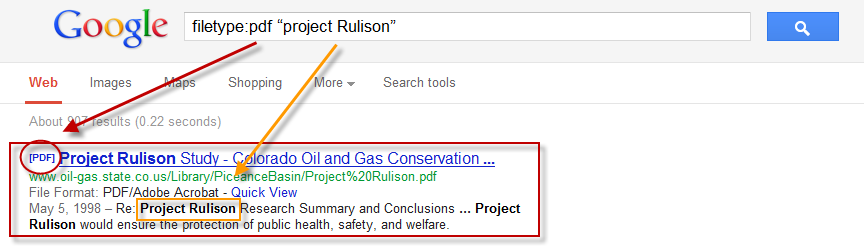
- Search for Sources from a Specific Type of Website
-
3. Search for sources from a specific type of website: This restricts the search to documents from the specified top level domain, such as .gov, .edu, or .org. Looking for reports produced by a government agency? Search by site:gov. Searching site:gov “project Rulison” will produce results that are from government websites and have the exact term "Project Rulison."
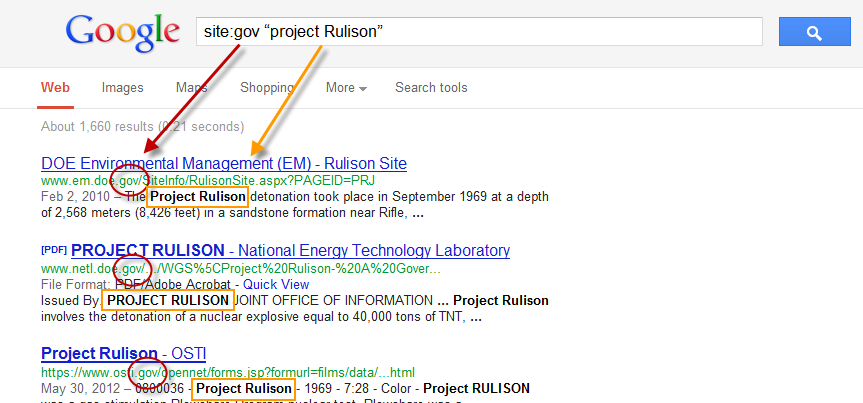
- Enter your Query Terms in Order of Importance
-
4. Enter your query terms in order of importance: The order in which you type your search query does have an effect on your search results. Google weighs the first words of your search to be more important than the last words.
For example, search the correct title Proposed Foothills Project: Final Environmental Impact Statement rather than Final Environmental Impact Statement: Proposed Foothills Project. The order of the query terms matters. Encase your title in quotations for a more efficient and specific search (see tip #1).
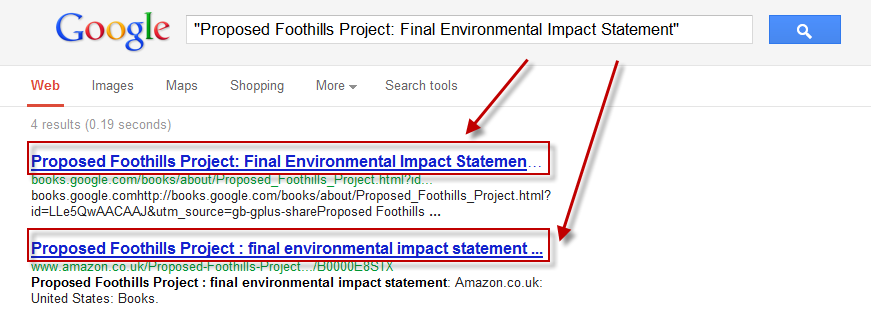
- Find Related Terms
-
5. Find related terms: Adding a tilde (~) to a search term will return related terms. For example, Googling ~hydrology returns results with the word hydrology as well as water resources, drainage, hydrogeology, and hydrologic.
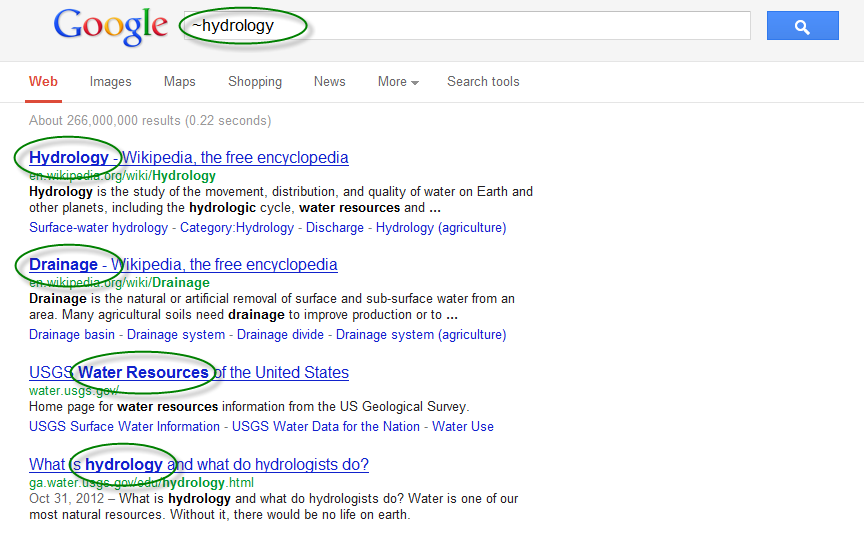
- Use the + or – sign to Fine-tune Results
-
6. Use the + or – sign to fine-tune results: Choose to include additional words or not include additional words in the search.
Looking for information about noxious weeds, but don’t want results about invasive plants? Query noxious weeds –invasive. This will remove results that are only about invasive plants, but note that results for the main term (noxious weeds) will show up even if they include mention of the omitted term (invasive weeds).
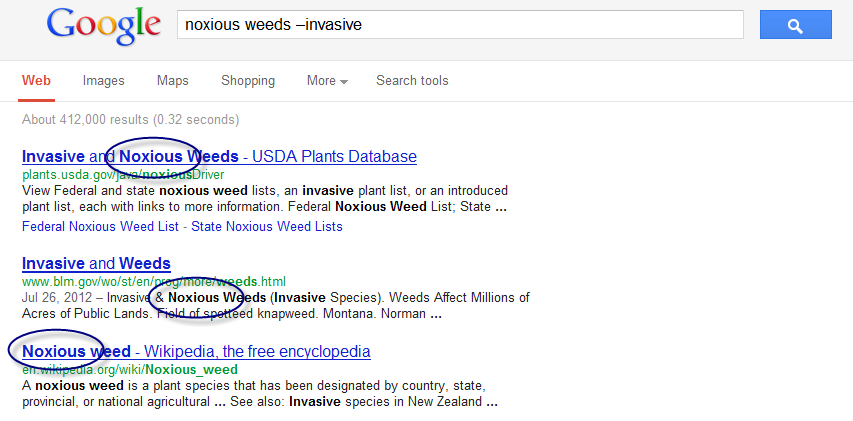
- Find Similar Websites
-
7. Find similar websites. If you've found a useful website and want to locate similar sites, enter "related:" and the full website URL.
For example, if you want to find sites similar to the Greater Yellowstone Coalition website, search for related:greateryellowstone.org/. The results produced will include other organizations with similar website content.
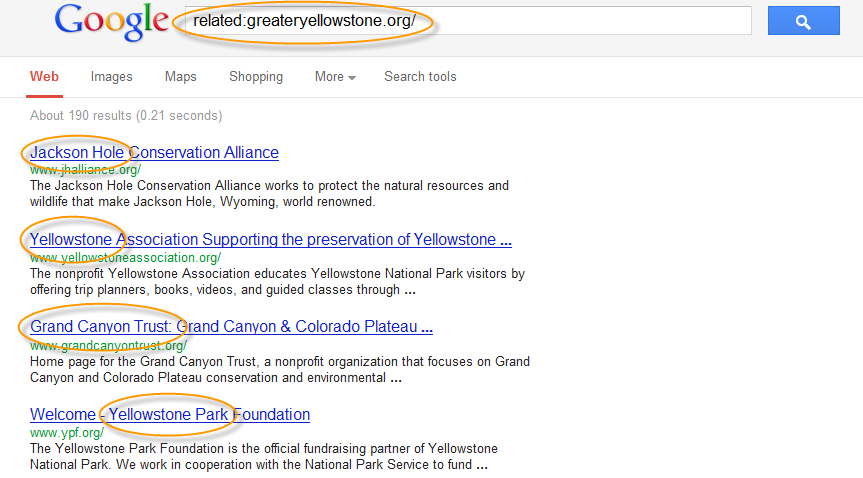
- Include a Number Range
-
8. Include a number range: Enter two numbers, separated by two periods, with no spaces, into the search box along with your search terms. You can use this number range search to set ranges for everything from dates (1950..1960) to weights (5000..10000 kg). Be sure to specify a unit of measurement or some other indicator of what your number range represents.
Perhaps you are searching for BLM’s Public Land Statistics and you want to see the years 2008 through 2010. Search BLM “Public Land Statistics” 2008..2010 and results with those year ranges will appear.
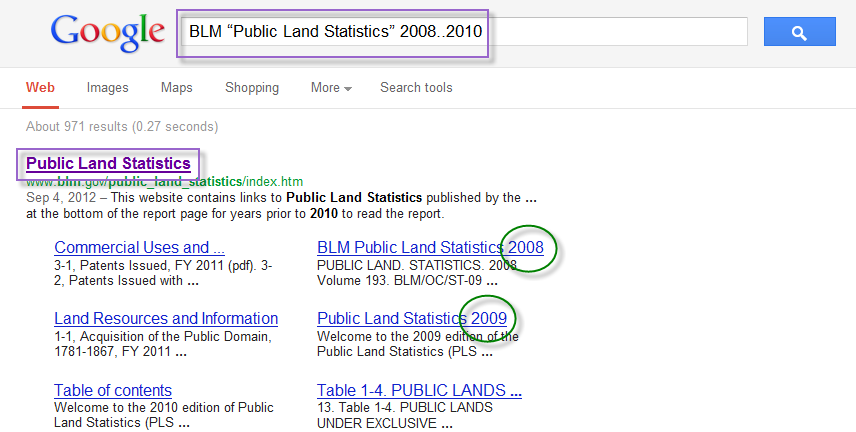
- Use Google as a Calculator
-
9. Use Google as a calculator: Google can solve simple math problems and convert units of measurement including length, mass, time, temperature, and currency; simply type these into the search box.
For instance, if you need to convert 33.5 centimeters to inches enter 33.5 cm in inches into the search box and your result will show 33.5 centimeters = 13.189 inches.
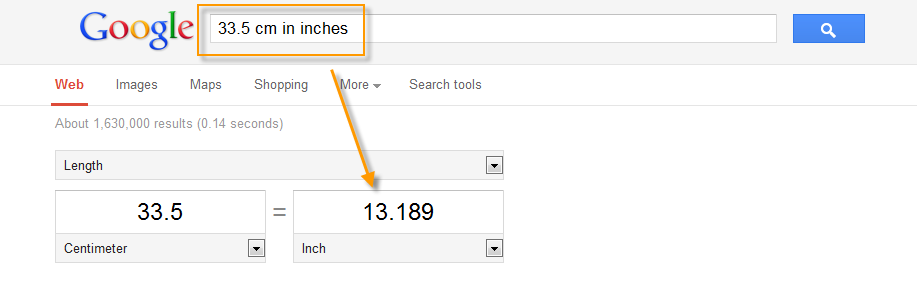
Google can also do much more complex problems and conversions; you can find out how to build your queries so Google knows what to do with them at the official Google Calculator help page, http://www.googleguide.com/help/calculator.html
- Search for Papers by a Specific Author in Google Scholar
-
10. Search for papers by a specific author in Google Scholar.
For example, searching author: Lanner, Ronald M. will produce results by that author. This will work from the standard Google Web interface, but starting from the Google Scholar interface at http://scholar.google.com/ adds an extra layer of filtering to focus on scholarly publications. Google Scholar is a good place to search for scholarly publications even if you don't have a particular author in mind; just enter your keywords.
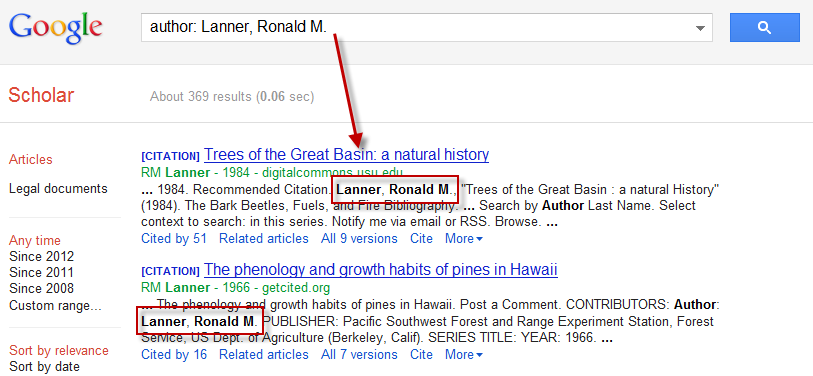
Although these tips should improve your results, it's hard to beat a professional librarian for fast and effective searching. For assistance with locating publications or searching the internet, contact the BLM librarians at [email protected]
