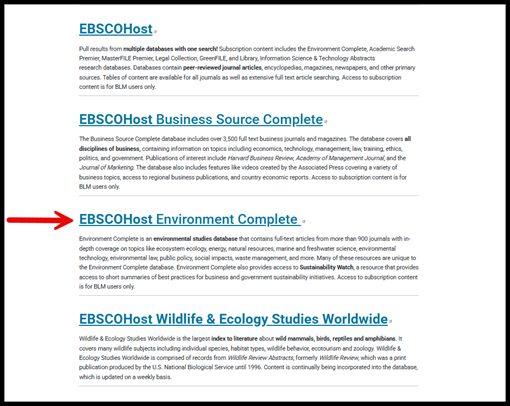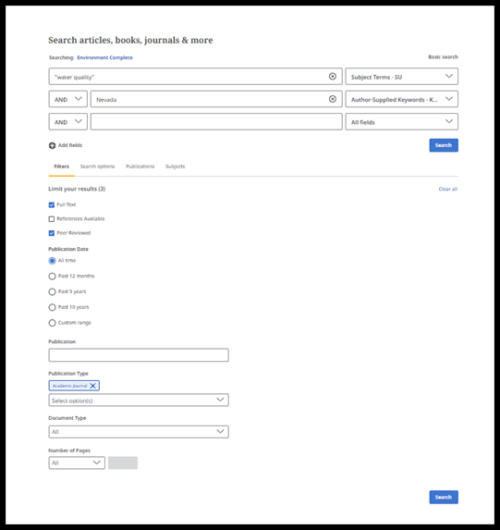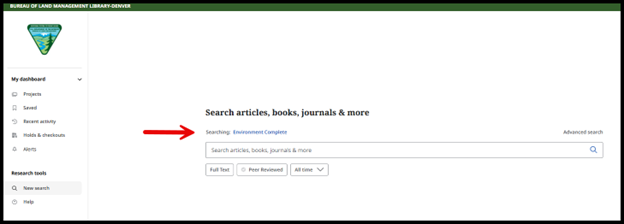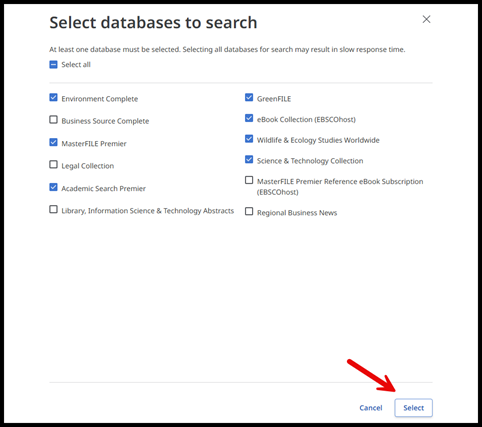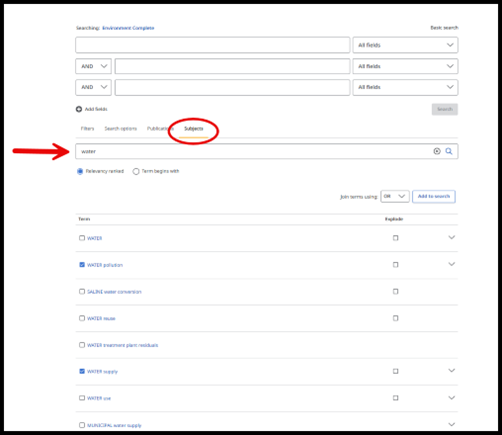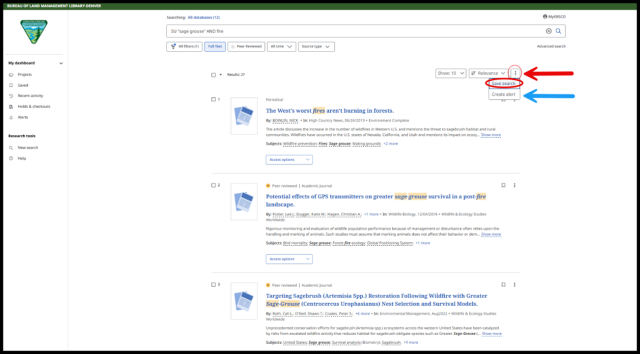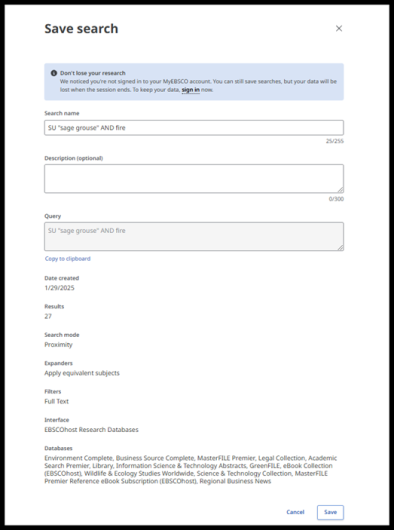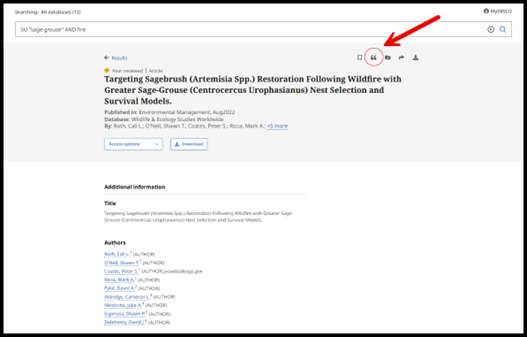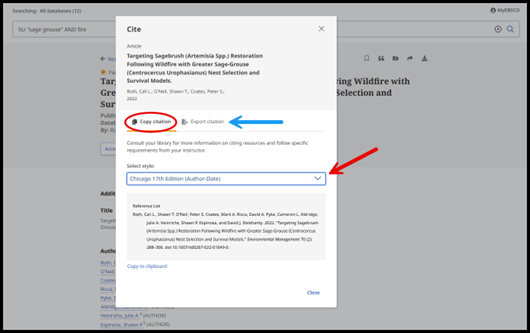EBSCO Environment Complete Tutorial
Environment Complete is an environmental studies database purchased specifically for BLM employees. It is part of EBSCO’s research databases and contains full-text articles from hundreds of journals covering topics from environmental studies, ecology, sustainability, energy, and public policy. In additional to journal articles Environment Complete also includes full text to relevant environmental monographs.
Like all other EBSCO databases, Environment Complete uses Boolean operators to focus your searches. For tips on how to use Boolean operators, review the BLM Library’s Tips for More Effective Searching and Search Tools.
- Navigate to Environment Complete
-
Navigate to Environment Complete from the BLM Library databases page. Scroll down the page and select EBSCOHost Environment Complete.
- Define Your Search
-
Define your search by using field options and Boolean operators with an Advanced search. Using search terms without field options will automatically generate an all-text keyword search, which is a great place to start if you are seeking broad results. To run a more specific search, click on “All fields” right of the search bar. This will show a drop-down menu with options that will allow you to search for authors, title, subject terms, publication name, and more. Use Boolean operators to include more than one search term in your search.
There are additional filters on the Advanced search page including selecting for full text, peer reviewed, publication data, publication type, document type, and more.
- Pulling Search Results From More Than One Database
-
Pulling search results from more than one database can occur from either a Basic search or Advanced search. Above the search bar the current database will be shown in blue hyperlinked text. Select the database Environment Complete to see additional EBSCO database options.
To change the EBSCO databases which are being searched select which databases you want to be included. Then click on Select. If you Select all database options available your search will draw results from every EBSCO database collection, which is useful if you would like to conduct a broad search.
- Discover New and Relevant Subject Headings
-
Discover new and relevant subject headings
Searching for Subjects in Advance search will bring back specific subject terms that are used in Environment Complete. Relevant search terms can be selected to be included in the results.
- Save your Search Results
-
Save your search results using several tools available when you click on the item record. These tools are all available in a bar on the right side of the record page. You can save a record by adding it to Google Drive, printing it, sending it in an email, or exporting it into a file that can be saved on your computer. Another option is to click “Add to folder,” which will save the record, along with any others, in a digital folder located in the blue bar at the top of the page during your EBSCO session. When you have finished searching, open this folder to save all the records at once.
Consider creating a MyEBSCO account to retain your saved searches so your data is not lost at the end of the session.
- To Cite Resources
-
To cite resources, select the cite feature (open quote) icon.
These citations can be copy-and-pasted or exported to a citation tool of your choice.
BLM scientific and technical documents typically use the author-date system described in the Chicago Manual of Style. Legal documents typically follow the Bluebook style.
EBSCO has many other step by step trainings and recordings to help with your EBSCO database searching needs on their How-To Information Page.
Once you are ready to start your research head over to EBSCOHost Environment Complete.
For additional assistance with identifying and accessing publications, contact BLM librarians at [email protected].